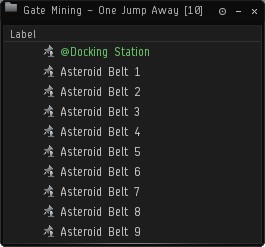
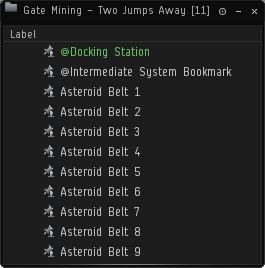
The "Gate Mining" Option
As explained in the Features and Capabilities Page, you can use the "Gate Mining" feature to mine those juicy systems full of asteroid belts but no stations. This new feature is very easy to use regardless if you are using it for mining the system next door or a system two jumps away from your station. The two screenshots below show you exactly how to set up your bookmarks. When you are mining a system at two jumps away from your station you just need an additional bookmark from the intermediate system in order to provide a placeholder for jumping through (any bookmark from that system will do, for example a planet!). TinyMiner will undock the ship and then make the jump to the system without stations and there warp to a random mining spot as usual, fill up the cargo and then make the jump back to the system with the station and finally dock and unload the cargo. Rinse and repeat!
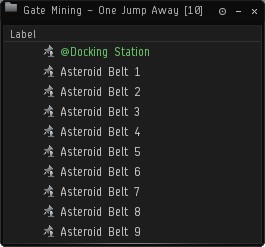
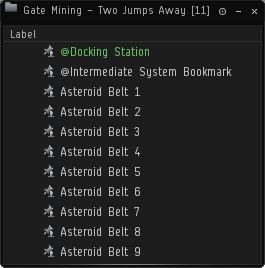
The "Mission Mining" Option
By using this option TinyMiner can mine all those asteroids that populate many agent missions. If you like to run missions with your combat skilled character from time to time then it would be a waste to leave all those asteroids behind when you complete the mission especially since this is the safest type of automated macro mining there is because nobody knows where you are! Make sure to add the acceleration gates to your asteroids Overview profile and sort the Overview by Name so that the acceleration gate is placed first! The bookmarks window should contain only two bookmarks: The docking station for unloading and the entry acceleration gate to the first mission room. TinyMiner will navigate through all available acceleration gates until everything has been mined out! That's it, now you're all set for mission mining!
The "POS Mining" Option (obsolete now, POSes have been replaced by Upwell citadels!)
You can use the "Unload at a POS Corporate Hangar" feature if your corporation has a POS conveniently located in the system or wormhole where you wish to mine. Simply add the Corporate Hangar Array to your Overview in the "Asteroids" Profile (it is found under the Structures category) and then set up the bookmarks and cargo positions like in the screenshot below. TinyMiner will use the "Keep at Range" button to ensure it is always close enough to access the Corporate Hangar Array. Make sure you set the default "Keep at Range" distance to 2200m or so. TinyMiner will warp to a random mining spot as usual, fill up the cargo and then warp to zero to the Corporate Hangar Array bookmark, open it from the Overview and unload the cargo. Rinse and repeat!

 Click to see the Full Size screenshot!
Click to see the Full Size screenshot!
TIP: You need to press Shift-Click if you want to open the POS Corporate Hangar Array in its own window so that you can resize and position it as shown in the screenshot above. TinyMiner already knows to press Shift-Click on its own!
How to position the "Local Chat" and "Directional Scanner" windows
In order to use the "Monitor Local Chat for Hostiles" and "Monitor the OnBoard Scanner in Wormholes" features you need to properly position the "Local Chat" and "Directional Scanner" windows. This is shown in the two screenshots below. Please note that the "Local Chat" window needs to have the "Names" column shrunk to its minimum width. Also you need to click on the "Member List Settings" icon in the chat window and select the "Show Compact Member List" option!

 Click to see the Full Size screenshot!
Click to see the Full Size screenshot!
TIP: In order to show all standing icons in the Local chat window (even neutrals) you need to go to your "Overview settings -> Appearance -> Colortag". There you can enable and sort the priority of all various color tags (both hostile and friendly).

 Click to see the Full Size screenshot!
Click to see the Full Size screenshot!
The setup procedure for the "Warp to Zero Hauler / Trade Route Runner" follows on the next page!
| << Previous 1 2 3 [4] 5 6 Next >> |
| TinyMiner Eve Online Mining Bot - EVE ONLINE BOT ISK MINER |
| Page: TinyMiner Eve Online Mining & Market Trading Bot - Fully Illustrated Tutorial |